- Open an account
- Log in
- My Easy Banking
-
-
Données personnelles
-
Mes documents
-
Vie privée
-
Paramètres
-
Se déconnecter
-
Daily banking

Bank accounts

Bank cards

Payments
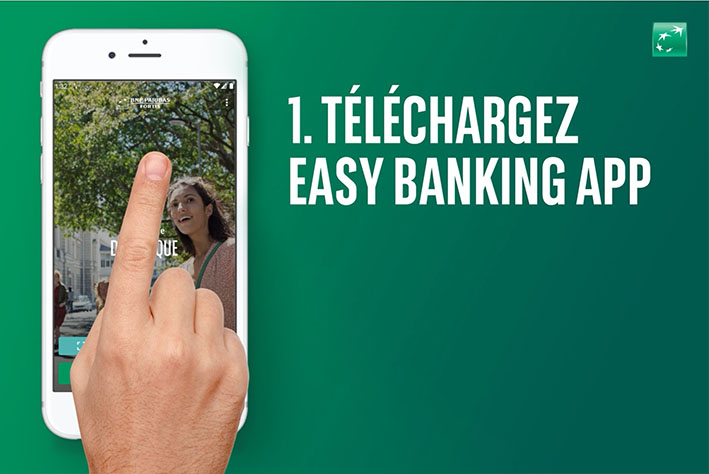
Save and invest

Invest

Save and invest with a goal

Our investment solutions


Financing a property

Finance a vehicle


Family protection

Home protection

Mobility protection

By your side

Specific approach

Online and mobile banking

You are on the version of the site for
Daily banking
Bank accounts
Bank cards
Payments
Our advice
Did you know?
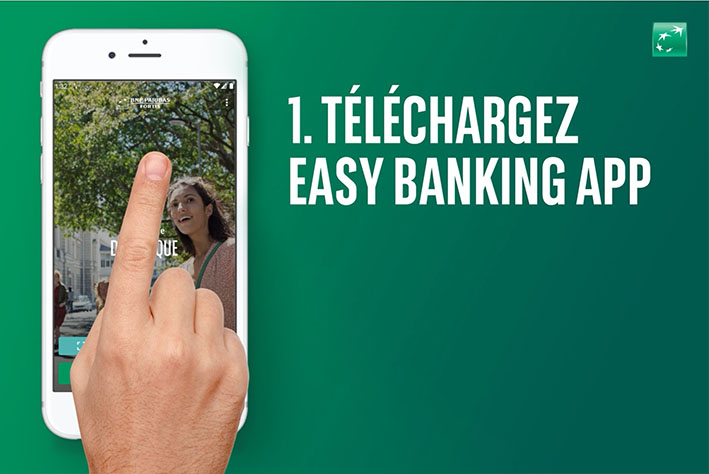
Save and invest
Invest
Save and invest with a goal
Our investment solutions
Our advice
Did you know?

Financing a property
Finance a vehicle
Fund a project
Our advice
An EPC certificate?

Family protection
Home protection
Mobility protection
Our expertise
An EPC certificate?

By your side
Specific approach
Online and mobile banking
Contact us
Did you know?

How can I print my account statements?
In the Easy Banking App:
- Log in to the Easy Banking App.
- Go to your account history.
- Tap the three dots or the gear icon and then tap Account statements. Select the desired year.
- Tap the square with the arrow and choose Print.
In Easy Banking Web on a PC or tablet:
- Go to the overview of your account statements
- Click the horizontal lines next to the desired account and choose View.
- Choose a period using the selection criterion and click GO.
- Click the name of a statement to open it. If it doesn't open, check the pop-up blocker in your settings.
- Click the printer icon to print the document.
In summary
Browse various topics
Choose a topic and we'll show you the most frequently asked questions and answers.
Still need help?
-
Ask an advisor
Chat with one of our advisors
- Weekdays from 8am to 8pm
- On Saturdays from 9am to 5pm
-
Report fraud
During our opening hours (weekdays from 7am to 10pm and on Saturdays from 9am to 5pm)
Outside our opening hours
-
Your point of contact
Share your Easy Banking Web screen
If you are currently in phone or chat contact with an Easy Banking advisor, you can start sharing your Easy Banking Web screen.
Share the session number
In order to activate the sharing of your Easy Banking Web screen, please communicate the session number below to the Easy Banking advisor with whom you are in contact.
Session number:
Session Time Out
Votre session sera interrompue dans 02:00 secondes
Assistance
Daily banking
Save and invest
© 2025 BNP Paribas Fortis


