- Open an account
- Log in
- My Easy Banking
-
-
Données personnelles
-
Mes documents
-
Vie privée
-
Paramètres
-
Se déconnecter
-
Daily banking

Bank accounts

Bank cards

Payments
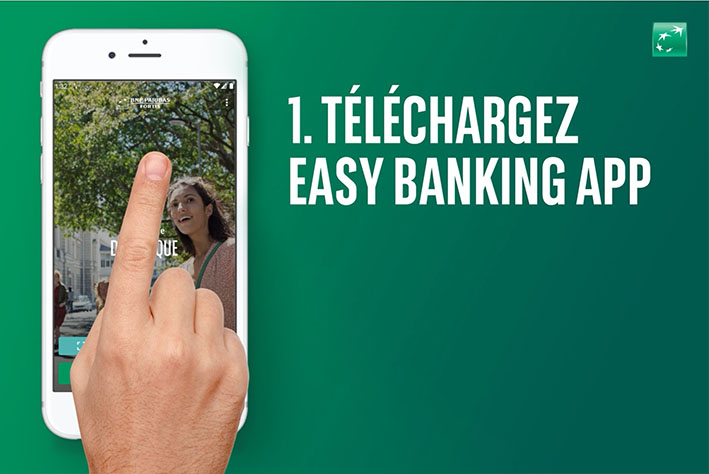
Save and invest

Invest

Save and invest with a goal

Our investment solutions


Financing a property

Finance a vehicle


Family protection

Home protection

Mobility protection

By your side

Specific approach

Online and mobile banking

You are on the version of the site for
Daily banking
Bank accounts
Bank cards
Payments
Our advice
Did you know?
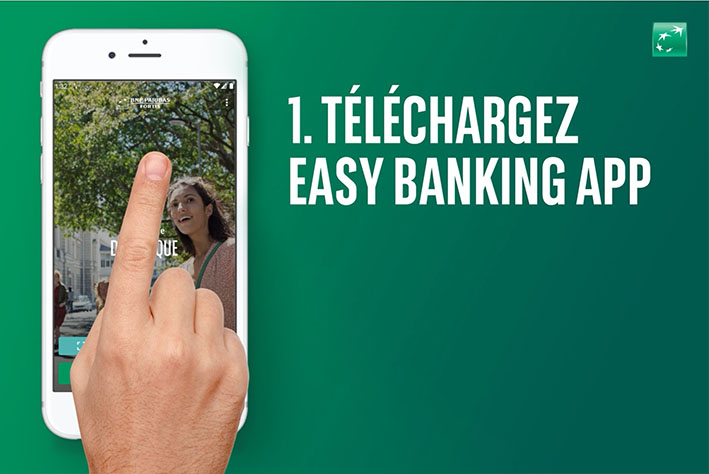
Save and invest
Invest
Save and invest with a goal
Our investment solutions
Our advice
Did you know?

Financing a property
Finance a vehicle
Fund a project
Our advice
An EPC certificate?

Family protection
Home protection
Mobility protection
Our expertise
An EPC certificate?

By your side
Specific approach
Online and mobile banking
Contact us
Did you know?

How do I confirm an investment envelope via Easy Banking?
In Easy Banking App:
- Log in to Easy Banking App.
- If your advisor has prepared an investment envelope, you will see a pop-up immediately after logging in.
- Click on the pop-up to open the investment envelope.
- Review the fees and taxes and check all the information related to the orders. Then tick that you have read all the information and accept it.
- Click on Confirm or Sign.
In Easy Banking Web on a computer or tablet:
- Log in to Easy Banking Web
- Click on Investments and select My unconfirmed orders.
- You will then see your investment file. Here, you can see the different stock exchange orders that are ready to be accepted. Click on Next to continue.
- Review the costs and taxes and check all the information concerning the orders. Then tick that you have read all the information and accept it.
- Click on Confirm.
In summary
Browse various topics
Choose a topic and we'll show you the most frequently asked questions and answers.
Still need help?
-
Ask an advisor
Chat with one of our advisors
- Weekdays from 8am to 8pm
- On Saturdays from 9am to 5pm
-
Report fraud
During our opening hours (weekdays from 7am to 10pm and on Saturdays from 9am to 5pm)
Outside our opening hours
-
Your point of contact
Share your Easy Banking Web screen
If you are currently in phone or chat contact with an Easy Banking advisor, you can start sharing your Easy Banking Web screen.
Share the session number
In order to activate the sharing of your Easy Banking Web screen, please communicate the session number below to the Easy Banking advisor with whom you are in contact.
Session number:
Session Time Out
Votre session sera interrompue dans 02:00 secondes
Assistance
Daily banking
Save and invest
© 2025 BNP Paribas Fortis


