- Open an account
- Log in
- My Easy Banking
-
-
Données personnelles
-
Mes documents
-
Vie privée
-
Paramètres
-
Se déconnecter
-
Daily banking

Bank accounts

Bank cards

Payments
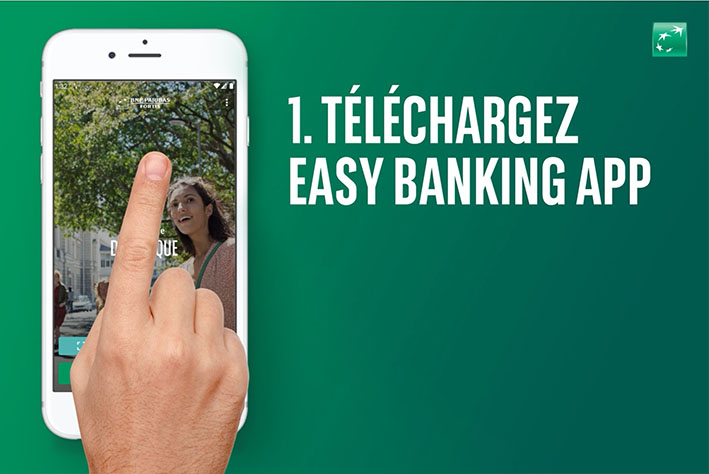
Save and invest

Invest

Save and invest with a goal

Our investment solutions


Financing a property

Finance a vehicle


Family protection

Home protection

Mobility protection

By your side

Specific approach

Online and mobile banking

You are on the version of the site for
Daily banking
Bank accounts
Bank cards
Payments
Our advice
Did you know?
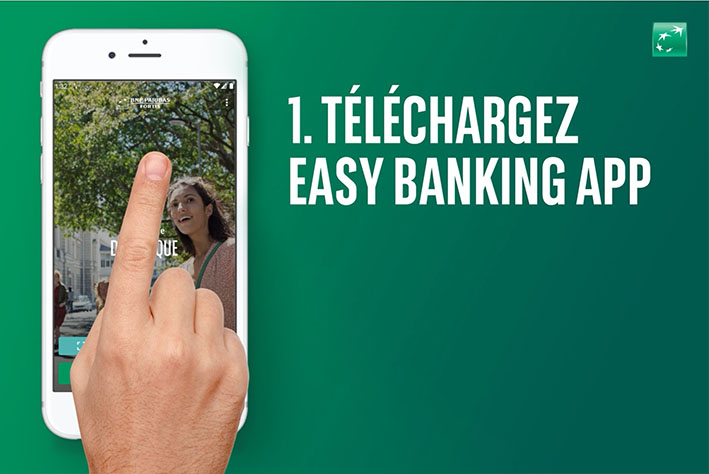
Save and invest
Invest
Save and invest with a goal
Our investment solutions
Our advice
Did you know?

Financing a property
Finance a vehicle
Fund a project
Our advice
An EPC certificate?

Family protection
Home protection
Mobility protection
Our expertise
An EPC certificate?

By your side
Specific approach
Online and mobile banking
Contact us
Did you know?

How do I view my account statements?
In Easy Banking App:
1. Log in to Easy Banking App.
2. Tap on My Services and select Accounts and Cards.
3. Select the account.
4. Tap on the three dots or the gear icon and then on Account Statements.
In Easy Banking Web on a computer or tablet:
1. Log in to Easy Banking Web.
2. Click on your account.
3. Click on Account Statements.
Want to easily view account statements for all your products?
1. Log in to Easy Banking Web on a computer or tablet.
2. Click on Accounts and Cards on the left and then on My Account Statements.
3. You will find a list of all your products for which copies are available. Click on the product number to view all documents.
4. Click on the document name to open it. Please note that your pop-up blocker must be disabled or allow pop-ups from our site. Once the file is open, you can print it by clicking on the printer icon.
Want to view account statements for closed accounts and products?
1. Log in to Easy Banking Web on a computer or tablet.
2. Click on Accounts and Cards on the left and then on My Account Statements.
3. You will find a list of all your products for which statements are available.
4. Under Status, click on Active Accounts, change the name to Closed Accounts and click on GO.
5. Click on the product number to view the list of all documents.
6. Click on the document name to open it. Please note that your pop-up blocker must be disabled or allow pop-ups from our site.
Account statements for closed products will remain available online for maximum three years.
Want to download your account statements?
1. Log in to Easy Banking Web on a computer or tablet.
2. Click on Accounts and Cards on the left and then on My Account Statements.
3. You will find a list of all your products for which statements are available.
4. Check the product(s) of your choice and click on Request Account Statement Download.
5. For the period, you can choose to request only non-downloaded statements or download all statements for a year or a month.
6. Click on Confirm and then on the green button Your Account Statements.
7. At the top of the last download request, click on Refresh until the button becomes Download, and then click on this button again. Depending on the size of your request, this may take a few minutes.
In summary
Browse various topics
Choose a topic and we'll show you the most frequently asked questions and answers.
Still need help?
-
Ask an advisor
Chat with one of our advisors
- Weekdays from 8am to 8pm
- On Saturdays from 9am to 5pm
-
Report fraud
During our opening hours (weekdays from 7am to 10pm and on Saturdays from 9am to 5pm)
Outside our opening hours
-
Your point of contact
Session number:
Session Time Out
Votre session sera interrompue dans 02:00 secondes
Assistance
Daily banking
Save and invest
© 2025 BNP Paribas Fortis


