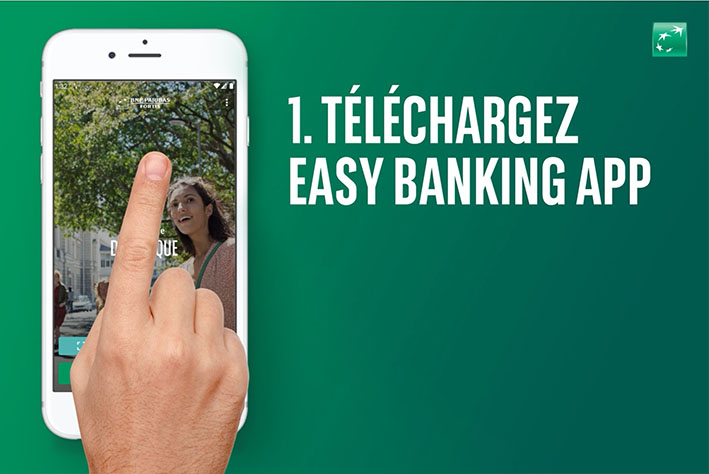How to download your statements in Easy Banking Business?
To download your statements, your preferences should be set to online. You can check this using the option Preferences. The statements will be available according to the chosen frequency. You can adjust this frequency at any time. For more information, see the starter guide Manage the preferences of your statements.
The account statements are downloaded in a zip file. The most recent versions of Windows and Mac do not require additional installation of software to open this type of file.
How can you download the statement from a single transaction?
- Connect to Easy Banking Business.
- In the module Accounts, click on Search transactions to find a specific transaction.
- Click Select an account and choose which account(s) you want to perform the search for.
- Use filters or sorting options to refine the search.
- Click on the transaction to see more details and click on statement number to open the statement linked to the transaction. The file is downloaded in your Internet browser.
Attention point: if there is no statement yet, for example because the account statement is not yet generated, you cannot download the official statement. Alternatively, you can download a PDF file from the menu next to the transaction. Or you can adjust the frequency through the preferences for the file to be generated sooner.
How can you download one or more statements from a single account?
- Connect to Easy Banking Business.
- In the module Accounts, you can either click on View accounts or Accounts overview.
- Click on the name of the account number you want the statements from. You can use the search bar to find the account number.
- Click on Account statements. You will see the latest account statements. You can select them and click on Download or open them by clicking on the name of the statement. If you are looking for other statements, click on Easy download or on Download older statements.
- On the next screen, you can choose to only download the new statements or perform a search. If you only want to download the new statements, select which additional documents you want to download and click on Download. The file is downloaded in your Internet browser.
- If you want to do a search, select Account statements for a selected period. Click on the calendar icon to choose the dates. A calendar will appear. Click the top bar of the calendar to easily choose a date from the past.
- Select which additional documents you want to download and click Download. The file is downloaded in your Internet browser.
Attention point: You can search for up to 10 years back. The maximum period for which you can search is 24 months. For longer periods, you can perform multiple downloads.
- If the file is too large to load immediately, click Go to Download history or open the Accounts menu and click Download history.
- If the file is available, click Download. If the file is pending, click Refresh pending requests, or return to the page later.
How to download the account statements from multiple accounts?
- Connect to Easy Banking Business.
- In the module Accounts, click Statements. Or click Statements in the menu of the accounts overview and then click Download. Or click Statements in the direct links.
- In the overview, check multiple accounts and click Download.
- Choose between Only new statements or a Period and the statement types you want to download. Then click Confirm.
- Click Overview.
- In Download requests, click on the menu next to your request and then click Download. If the file is pending, click Refresh or return to this page later.
- The file is downloaded in your Internet browser. Click Yes to confirm the download.
In summary
Browse various topics
Choose a topic and we'll show you the most frequently asked questions and answers.
Still need help?
-
Ask an advisor
Chat with one of our advisors
- Weekdays from 8am to 8pm
- On Saturdays from 9am to 5pm
-
Report fraud
During our opening hours (weekdays from 7am to 10pm and on Saturdays from 9am to 5pm)
Outside our opening hours
-
Your point of contact