- Open an account
- Log in
- My Easy Banking
-
-
Personal information
-
My documents
-
Privacy
-
Settings
-
Daily banking

Bank accounts

Bank cards

Payments
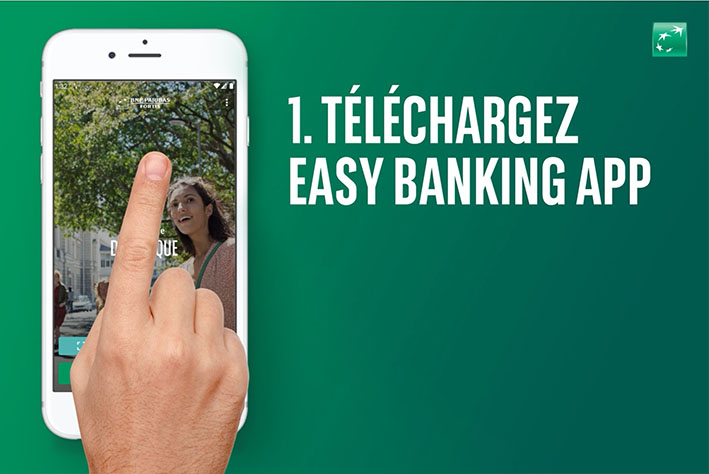
Save and invest

Invest

Save and invest with a goal

Our investment solutions


Financing a property

Finance a vehicle


Family protection

Home protection

Mobility protection

By your side

Specific approach

Online and mobile banking

You are on the version of the site for
Daily banking
Bank accounts
Bank cards
Payments
Our advice
Did you know?
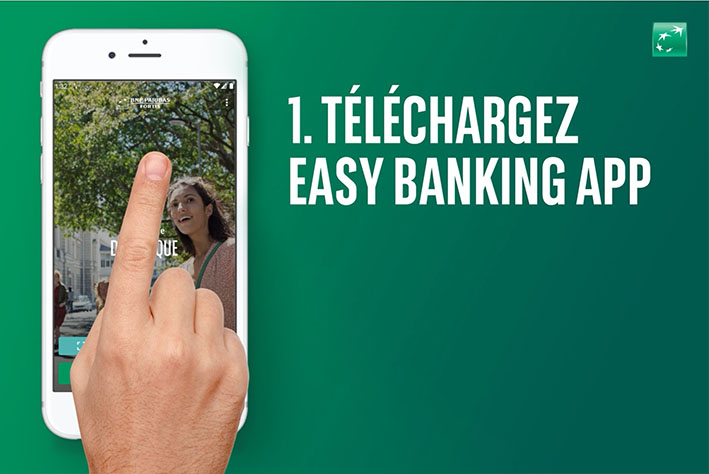
Save and invest
Invest
Save and invest with a goal
Our investment solutions
Our advice
Did you know?

Financing a property
Finance a vehicle
Fund a project
Our advice
An EPC certificate?

Family protection
Home protection
Mobility protection
Our expertise
An EPC certificate?

By your side
Specific approach
Online and mobile banking
Contact us
Did you know?

THE BANK FOR EVERYONE
Also for the visually impaired
Enlarge display
Screen resolutions are constantly increasing. The higher the resolution, the sharper the details, but... the smaller the text. Here are some tips to easily enlarge your screen display via Easy Banking Web or Easy Banking App.
On your desktop or laptop computer
In most browsers, you can enlarge or reduce your screen using shortcuts. Here's how:
On a Windows computer
- To enlarge the screen, hold down the CTRL key and press '+' or turn the mouse wheel upwards
- To reduce the screen, hold down the CTRL key and press "-" or turn the mouse wheel downwards
On a Mac computer
- To enlarge the screen, hold down the COMMAND key and press "+" or turn the mouse wheel upwards
- To reduce the screen, hold down the COMMAND key and press "-" or turn the mouse wheel downwards
On your iPhone or iPad
Apple's iOS mobile operating system has a built-in zoom function that allows you to quickly enlarge the entire screen or a part of it. You can activate this function via Settings ▸ General ▸ Accessibility ▸ Zoom.
Enlarge the entire screen
- In the "Accessibility" option, tap "Zoom" and then select "Full Screen Zoom".
- Tap the screen twice with three fingers to enlarge the entire screen. Once zoomed in, you can move around the screen by sliding three fingers on the trackpad.
- Tap the screen twice with three fingers again to reduce the display.
Enlarge a part of the screen
- In the "Accessibility" option, tap "Zoom" and then select "Window Zoom".
- Tap the screen twice with three fingers to activate a zoom window, which you can move around the screen like a magnifying glass with the bottom button.
- Tap the button to get more options, such as adjusting the zoom size, configuring a filter or zooming in further (up to 500%) by moving the slider on the scrollbar.
Tap the screen twice with three fingers again to reduce the display.
On your Android smartphone or tablet
The Android mobile operating system also has a built-in zoom function. Activate it via Settings ▸ Accessibility ▸ Display ▸ Magnification gestures
- You can quickly zoom in and out by tapping three times with one finger on the screen.
- To move around, slide two fingers on the screen.
- To adjust the zoom level, spread two fingers apart (zoom in) or pinch them together (zoom out).
- Tap three times on the screen with one finger again to disable the zoom function.
Help
Daily banking
Save and invest
© 2025 BNP Paribas Fortis
Session number:


